How To Configure GMail Account With Microsoft Outlook 2010
First of all launch MS Outlook 2010 and click the office button which is located in the left most corner, now under the Info category you will be able to see the Account Settings option, click the drop down button and choose Add Account as shown in following screenshot.
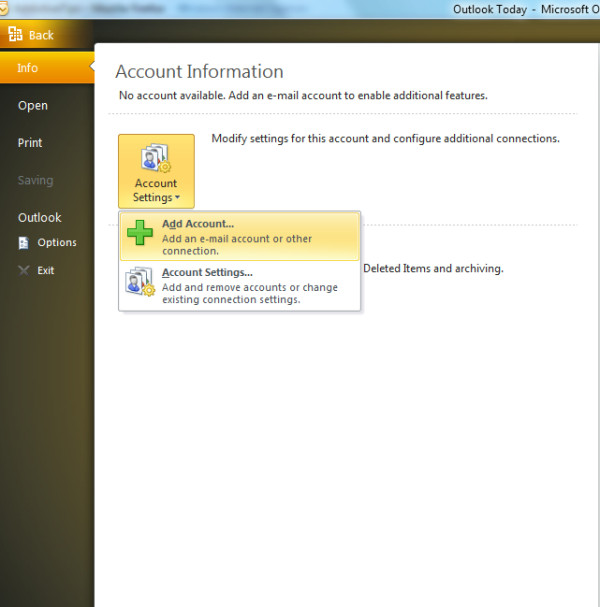
In the next step, select Email Account, enter Your Name, Email Address, and Password and clickNext.
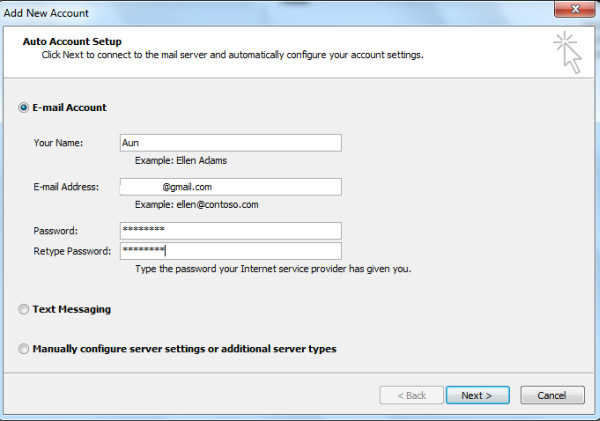
Now sit back and relax, Outlook 2010 will do the rest for you, it will establish connection to the relevant network, search for GMail server settings and log you on to the server automatically.
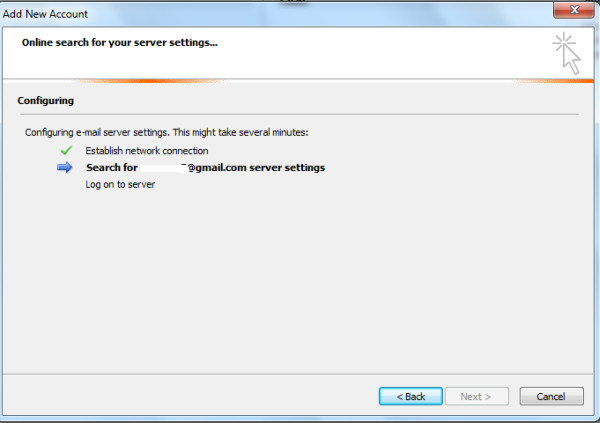
It will take a couple of minutes to complete the required configuration.
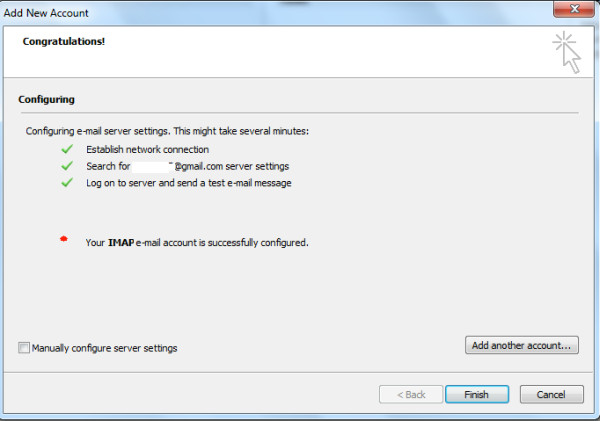
Click Finish and thats all, it will take some time to download your emails.
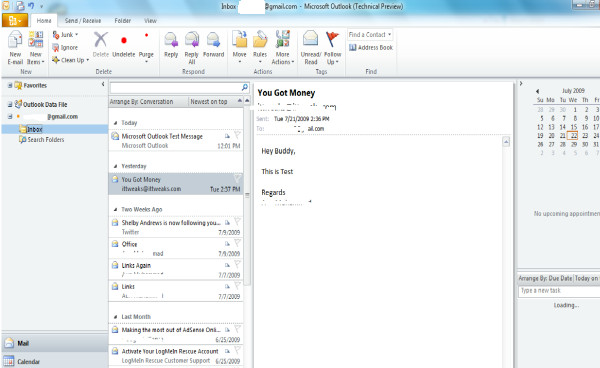
Now use all the enhanced features of Outlook 2010 to manage your GMail inbox. Enjoy!





